How to Enable or Disable "F12 Developer Tools" in Internet Explorer

Information
This will show you how to enable or disable
F12 Developer Tools in
IE8 and
IE9 for all users in Windows 7 and Vista.
For more information about "F12 Developer Tools" in IE8 and IE9, see: EXAMPLE: F12 Developer Tools in IE9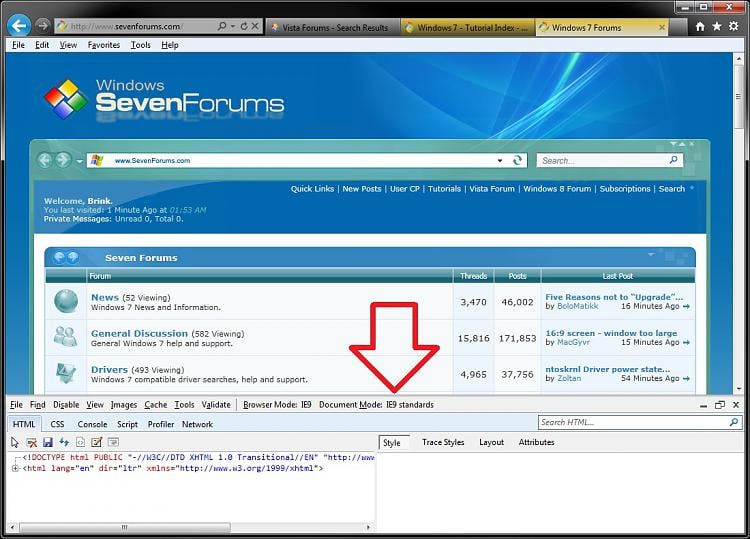
EXAMPLE: F12 Developer Tools in IE9 Enabled and Disabled

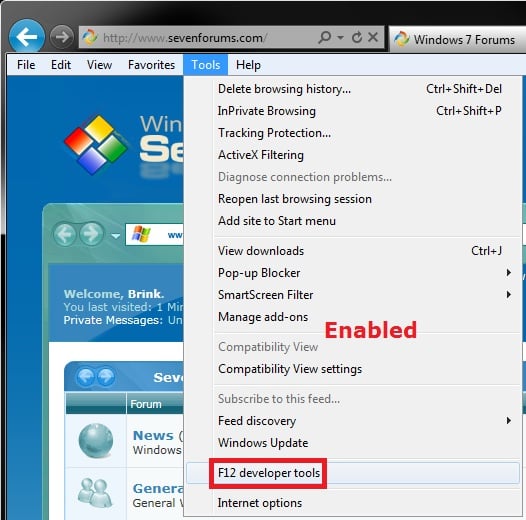
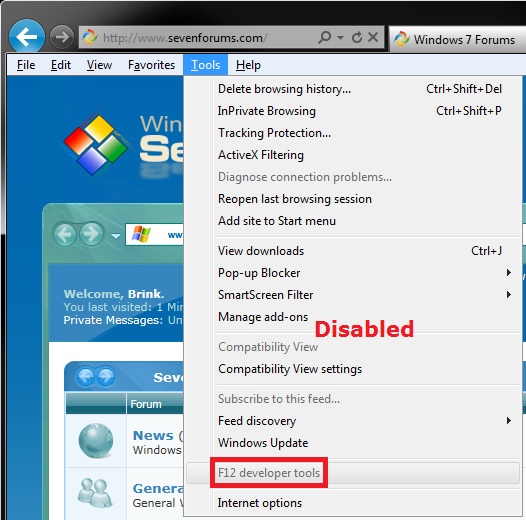
OPTION ONE
Using a REG File Download 1. To Enable F12 Developer Tools in IE8 and IE9
NOTE: This is the default setting.A) Click on the Download button below to download the file below.Enable_IE_F12_Developer_Tools.reg

B) Go to step 3.
2. To Disable F12 Developer Tools in IE8 and IE9A) Click on the Download button below to download the file below.Disable_IE_Ability_to_Pin_Sites.reg

3. Click on Save, and save the .reg file to the desktop.
4. Right click on the downloaded .reg file and click on Merge.
5. Click on Run, Yes, Yes, and OK when prompted.
6. If open, close and reopen IE8 or IE9, or restart the computer to apply.
7. When done, you can delete the downloaded .reg file if you like.
OPTION TWO
Through the Local Group Policy Editor 1. Open the all users, specific users or groups, or all users except administrators Local Group Policy Editor for how you want this policy applied.
2. In the left pane, click on to expand User Configuration, Administrative Templates, Windows Components, Internet Explorer, and Toolbars. (see screenshot below)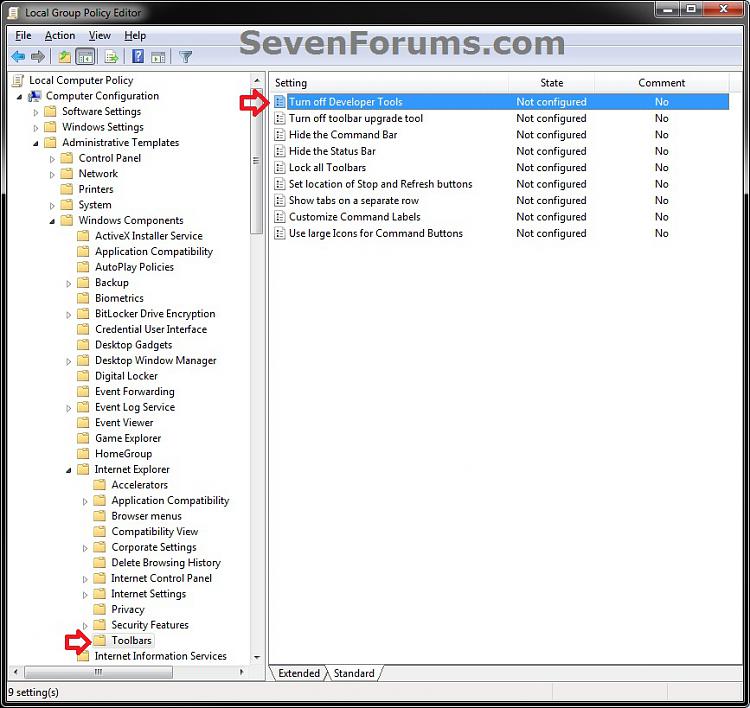
3. In the right pane, double click on Turn off Developer Tools. (see screenshot above)
4. To Enable F12 Developer Tools in IE8 and IE9A) Select (dot) either Not Configured or Disabled. (see screenshot below step 6)
NOTE: Not Configured is the default setting.
B) Go to step 6.
5. To Disable F12 Developer Tools in IE8 and IE9A) Select (dot) Enabled. (see screenshot below step 6)
6. Click on OK. (see screenshot below)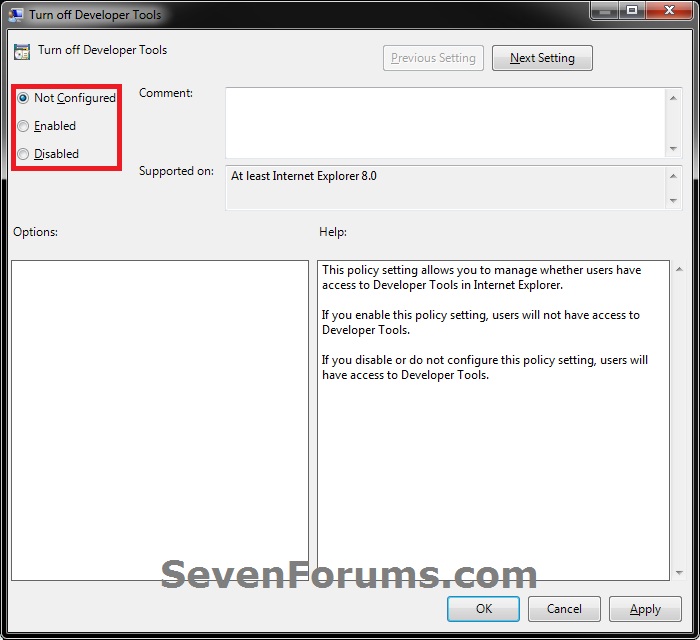
7. Close the Local Group Policy Editor window.
8. If open, close and reopen IE8 or IE9, or restart the computer to apply.
Ref:
http://www.sevenforums.com/tutorials/152554-internet-explorer-f12-developer-tools-enable-disable.html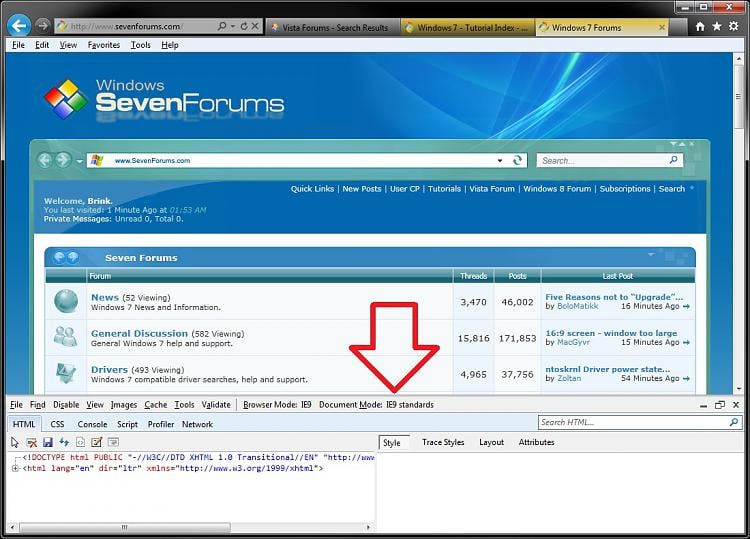


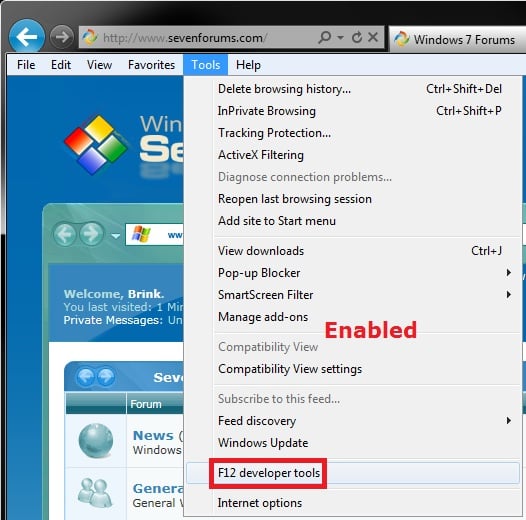
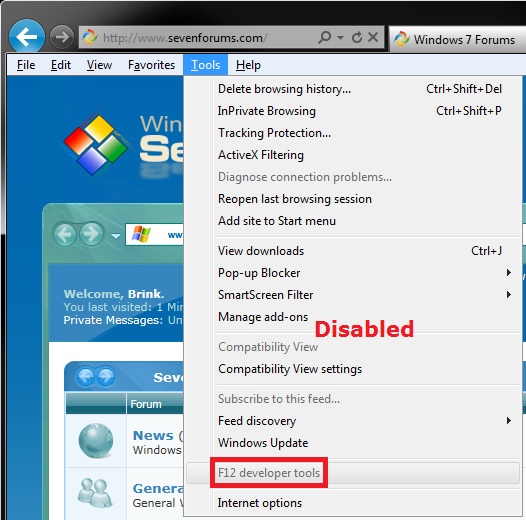

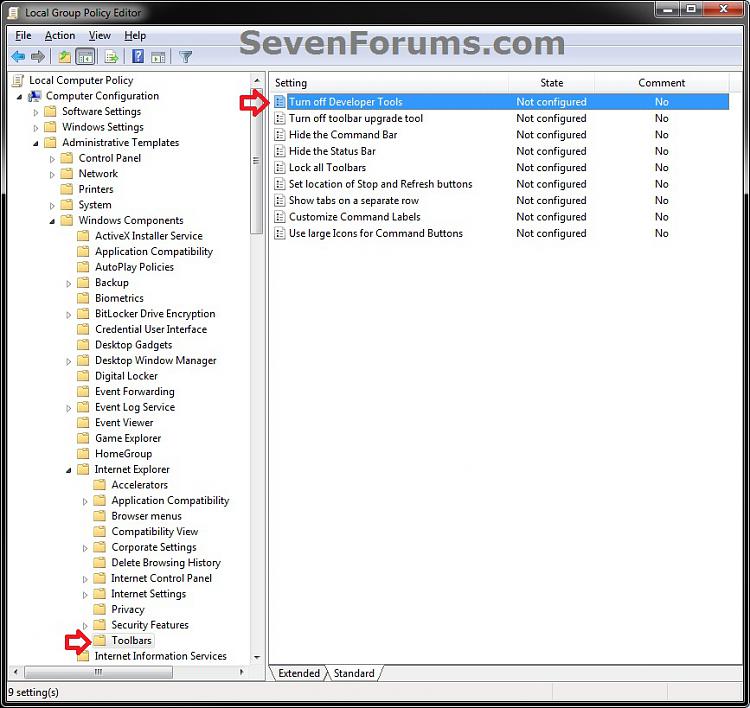
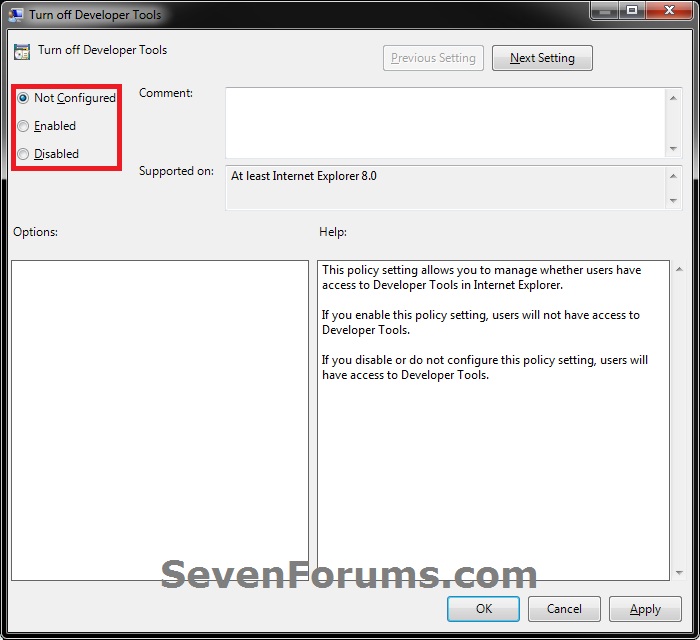


ความคิดเห็น